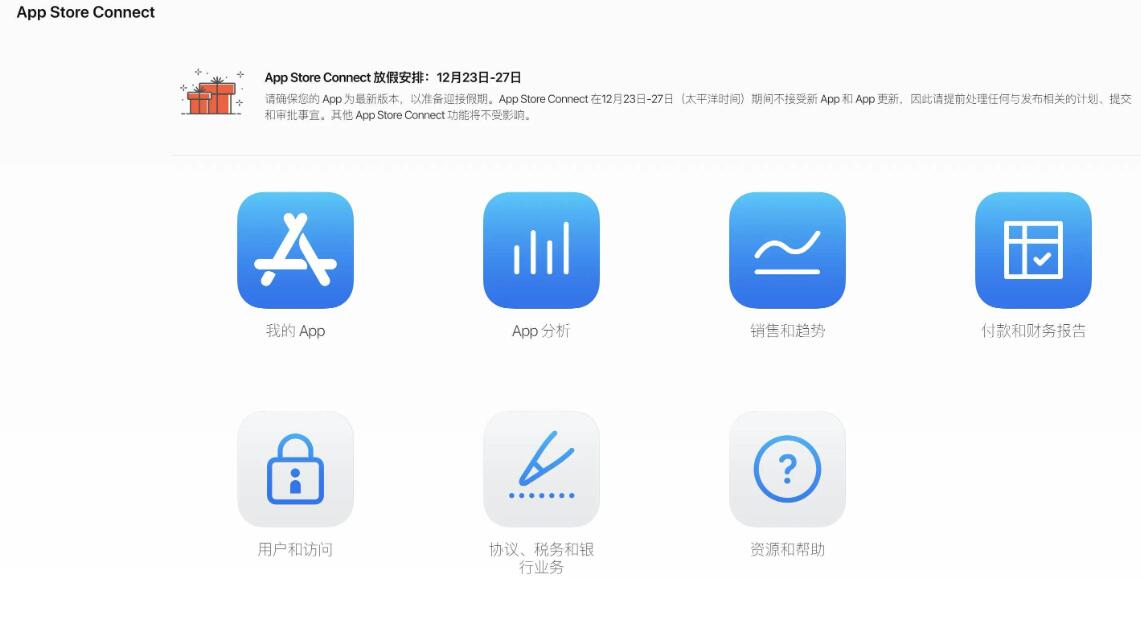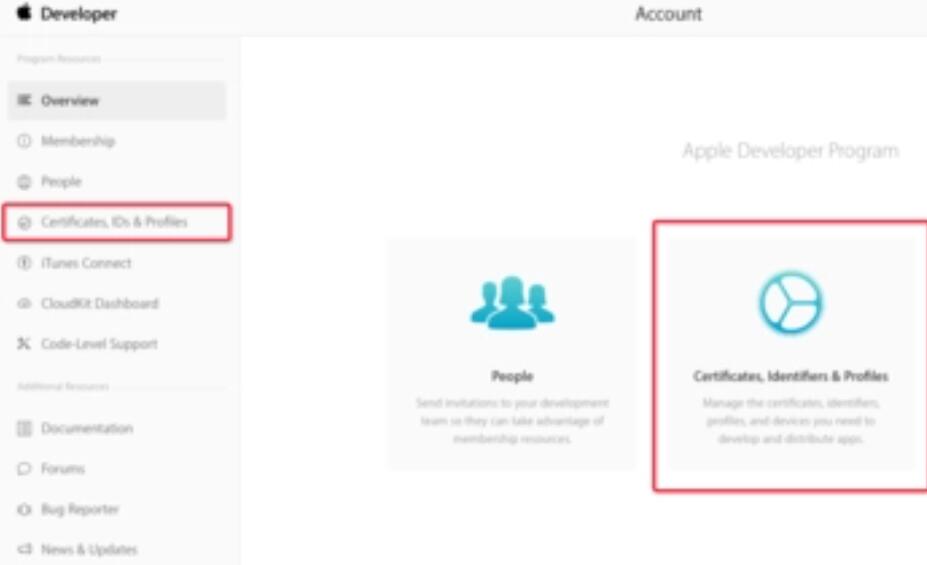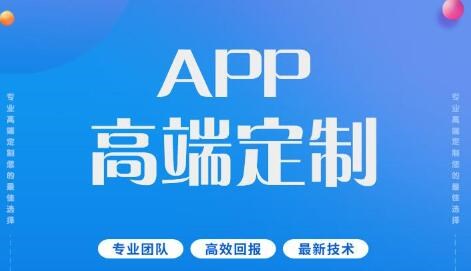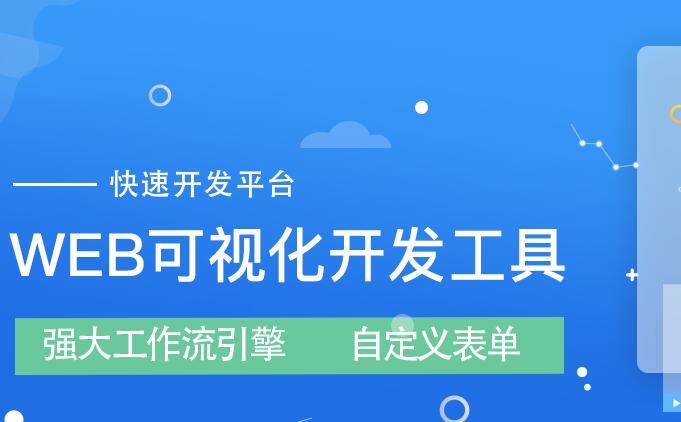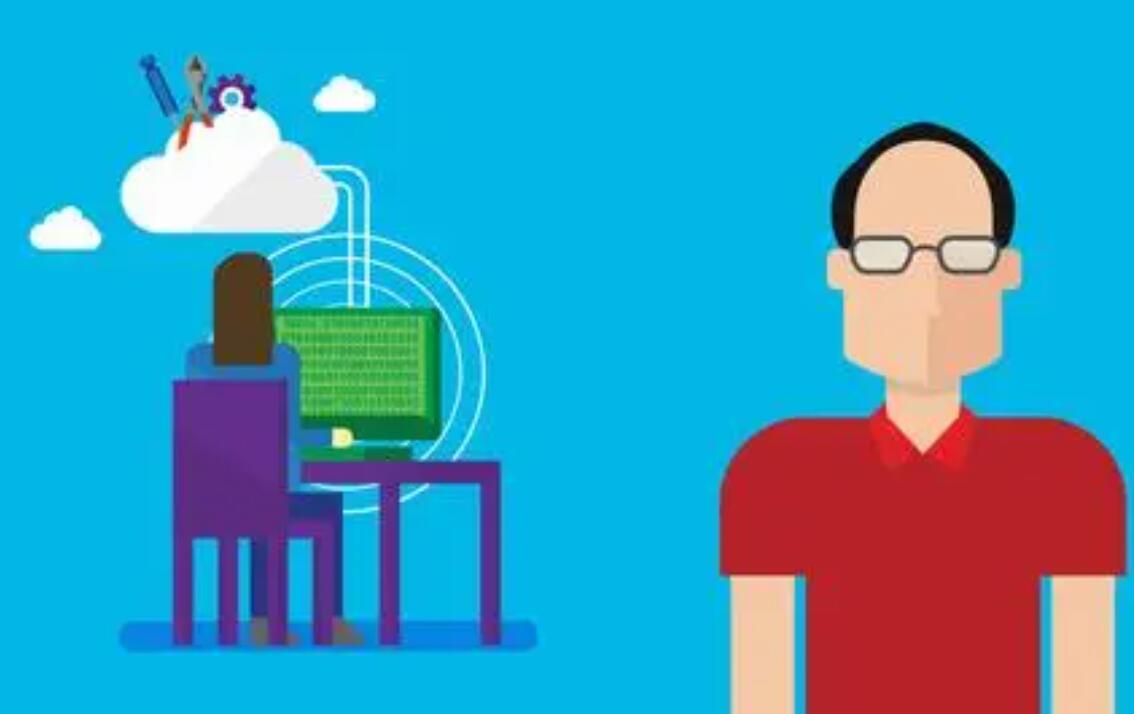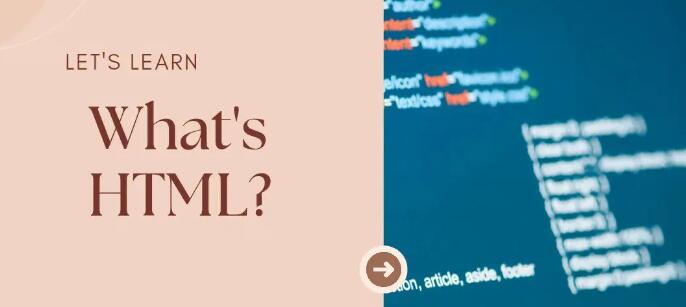苹果APP开发好之后上架appstore我们都需要配置好推送证书,以便给APP发送推送消息,这会对后期的运营起到非常重要的助力作用。
那么怎么来制作苹果上架版本的推送证书呢?
为了方便开发者制作IOS推送证书,一门推出了一键证书工具;
登录一门App开发者后台,在开发者中心找到【苹果IOS证书工具】
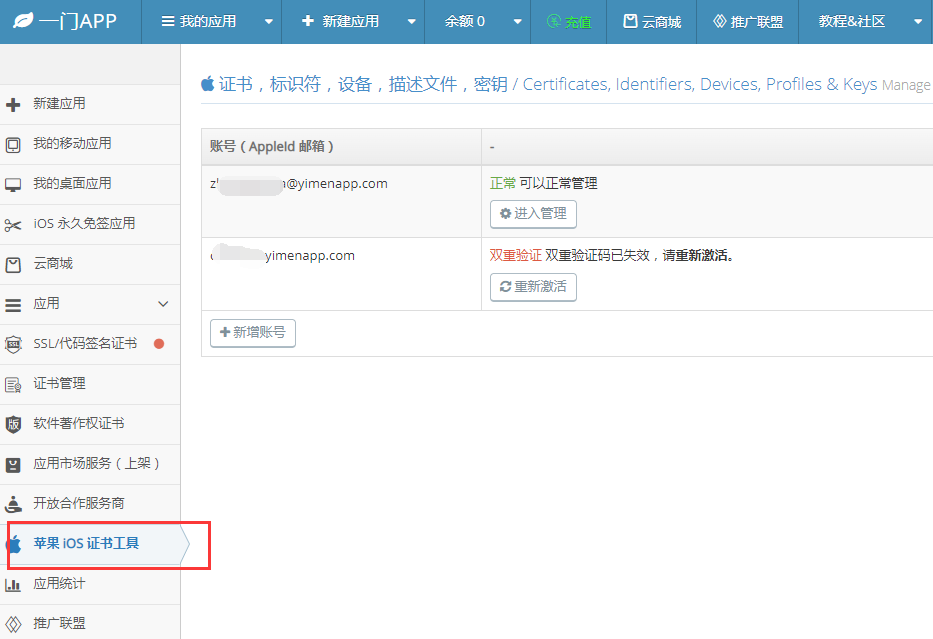

在IOS证书工具里面添加我们的苹果开发者账号,之后点击【进入管理】
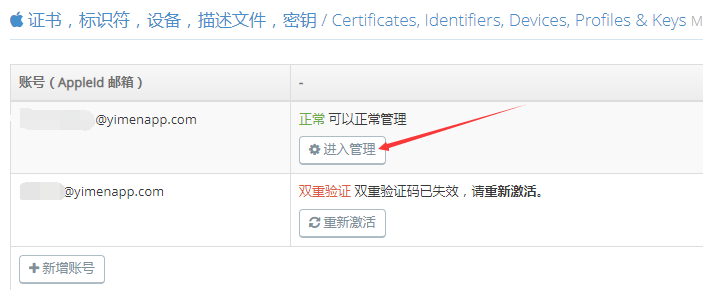

点击之后会进入到证书制作系统
在弹出的操作界面,直接点击【新增证书】
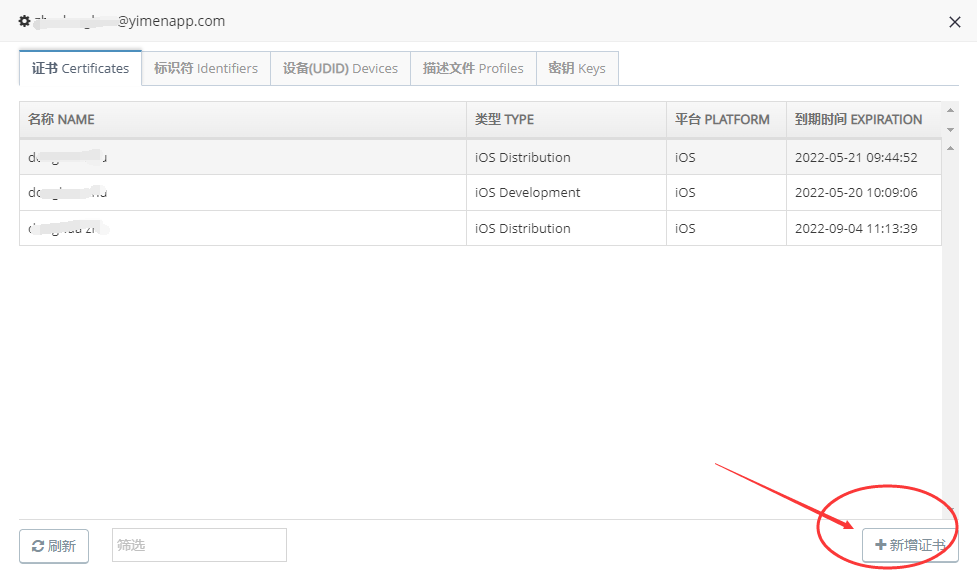

点击右下角【新增证书】
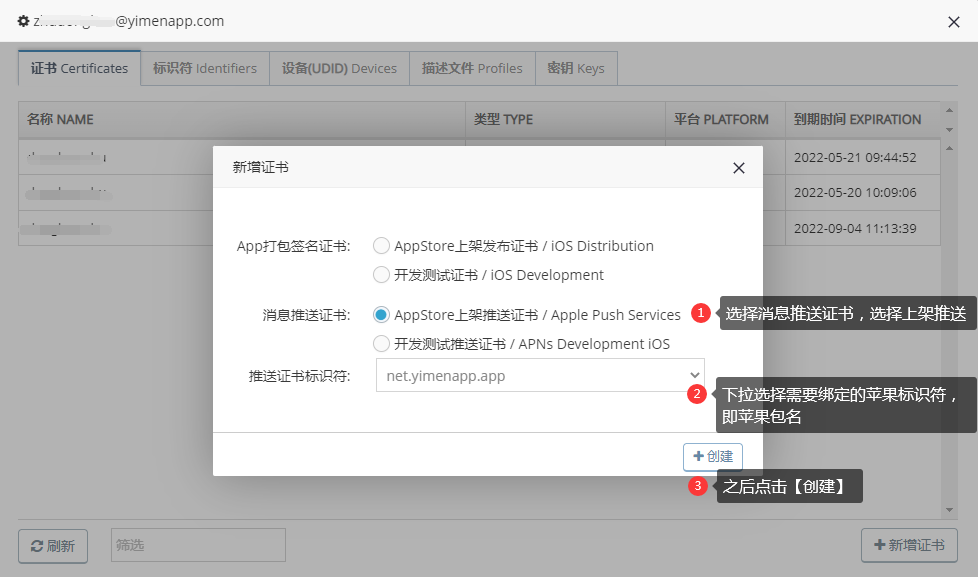

核心操作:
1.选择推送证书类型,选择APPstore上架推送证书;
2.选择需要绑定的苹果包名,即为哪一个APP做上架推送证书
点击之后,系统会自动制作推送证书,耐心等待几十秒,之后会自动跳转到列表
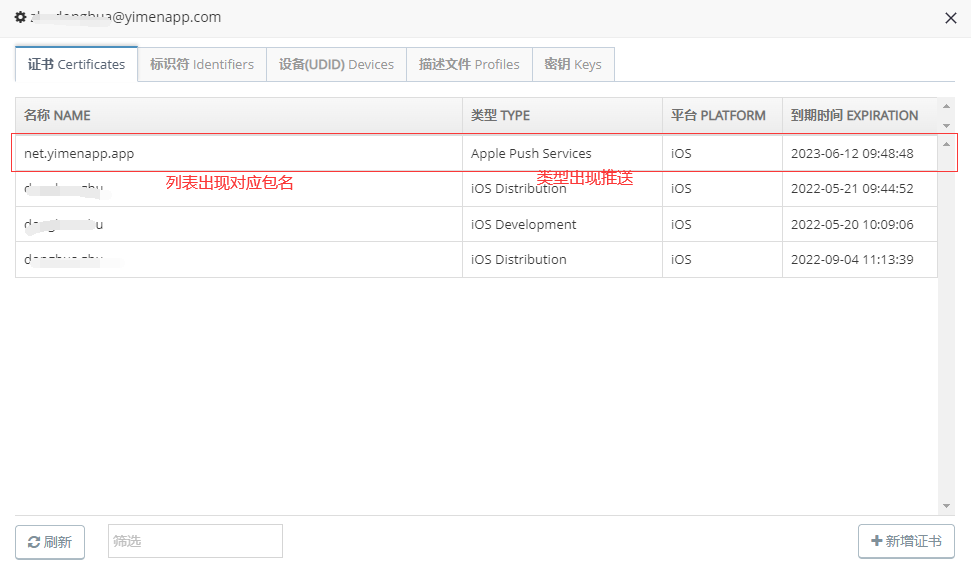

这样我们就完成了对应包名的推送证书制作,我们可以直接点击列表进行下载
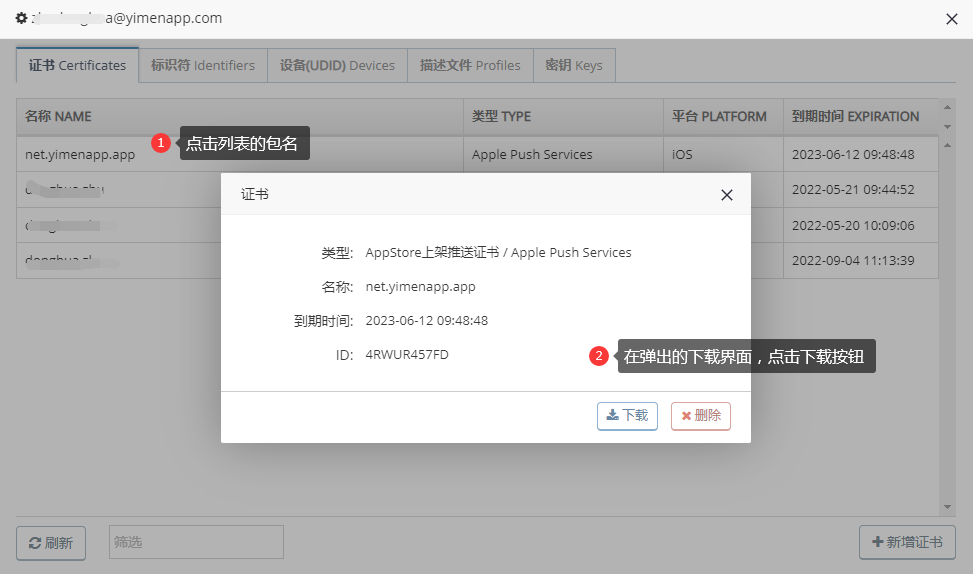

直接点击下载按钮,即可将P12的推送证书下载到本地电脑
下载下来是一个ZIP压缩包,我们直接解压,即可获得P12的推送证书
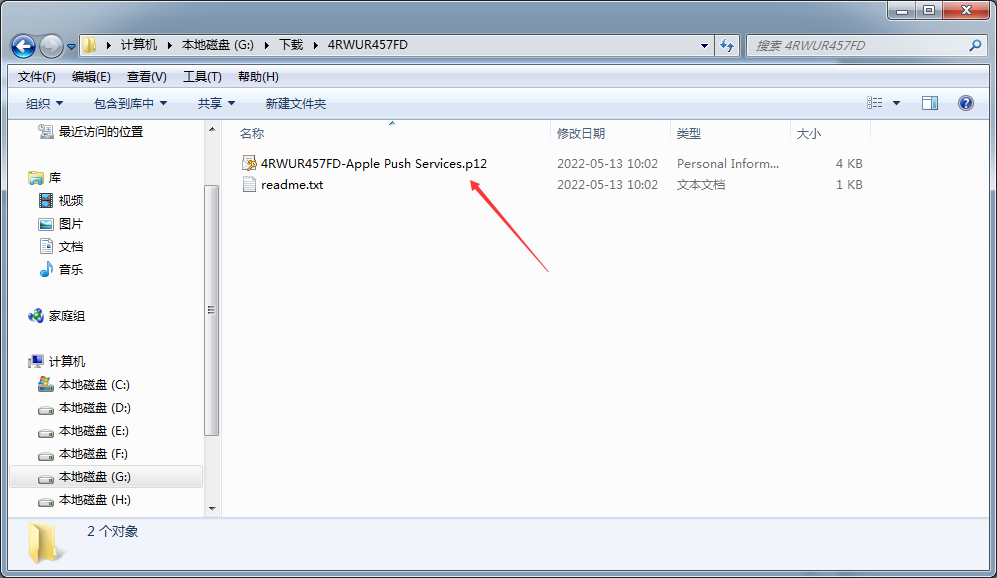

如图,我们就获得了.p12结尾的推送证书,推送证书密码请查阅readme.txt
以上就是网站转APP苹果推送证书制作的教程,您可以通过一门提供的苹果IOS证书工具快捷的一键在线制作上架appstore的推送证书。
编辑:娜娜,如若转载,请注明出处:https://www.yimenapp.com/kb-yimen/4252/
部分内容来自网络投稿,如有侵权联系立删