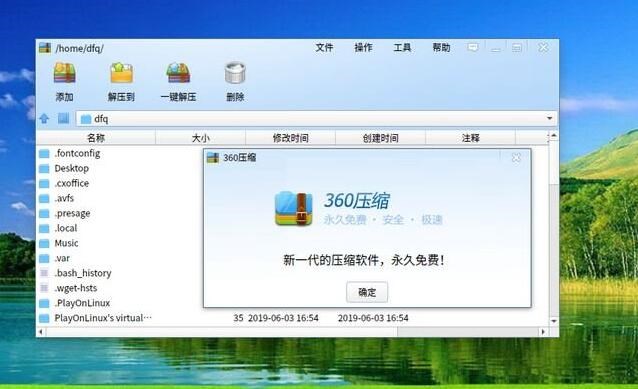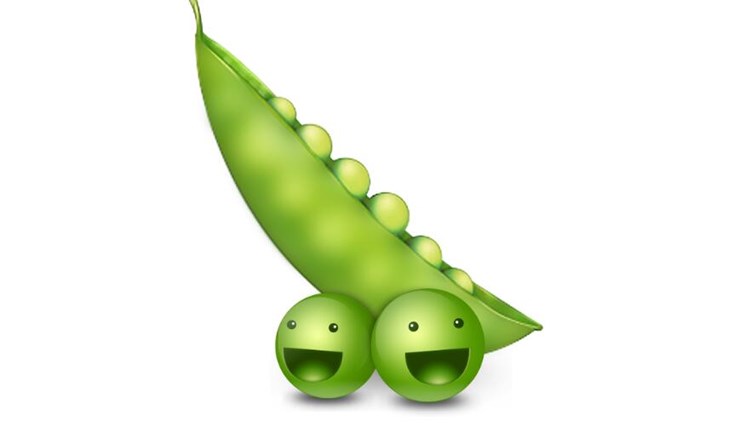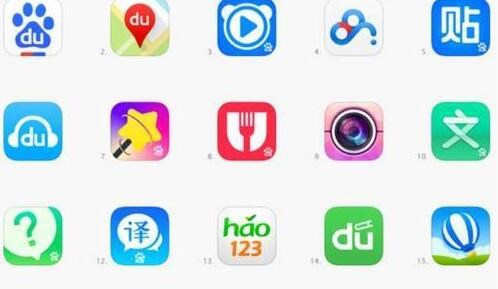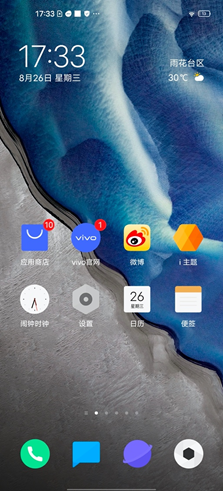iOS录屏开发是指在iOS设备上实现录制屏幕视频的功能。在iOS 11及以上版本,苹果公司已经原生支持了屏幕录制功能,不过在一些定制化的应用场景中,我们可能需要自己开发录屏功能。
一、原理
iOS录屏的原理是通过捕捉屏幕上的图像数据,然后将图像数据编码成视频,最后将视频保存到本地或上传到云端。具体流程如下:
1. 捕捉屏幕上的图像数据
iOS系统提供了一个名为 UIScreen 的类,可以获取到当前应用程序窗口的屏幕对象,通过该对象即可获取到屏幕上的图像数据。
2. 编码图像数据为视频
将屏幕上的图像数据编码成视频需要使用到 AVFoundation 框架中的 AVAssetWriter 类。该类可以将捕获到的图像数据编码成 H.264 格式的视频。
3. 保存视频到本地或上传到云端
最后,将编码后的视频保存到本地或上传到云端,可以使用系统提供的 API 或第三方库实现。
二、详细介绍
1. 捕捉屏幕上的图像数据
在 iOS 中,我们可以通过 UIScreen 类获取到当前应用程序窗口的屏幕对象,然后通过该对象即可获取到屏幕上的图像数据。
“`
UIScreen *mainScreen = [UIScreen mainScreen];
CGRect screenRect = mainScreen.bounds;
UIGraphicsBeginImageCont

ext(screenRect.size);
CGContextRef ctx = UIGraphicsGetCurrentContext();
[mainScreen snapshotViewAfterScreenUpdates:NO].layer renderInContext:ctx];
UIImage *image = UIGraphicsGetImageFromCurrentImageContext();
UIGraphicsEndImageContext();
“`
上述代码中,我们首先获取到 UIScreen 实例,然后获取到屏幕的大小,接着开启一个图形上下文,将屏幕的图像绘制到图形上下文中,最后获取到图像数据。
2. 编码图像数据为视频
将捕获到的图像数据编码成视频需要使用到 AVFoundation 框架中的 AVAssetWriter 类。在使用 AVAssetWriter 类之前,我们需要先创建一个 AVAssetWriter 实例,并设置好输出路径、视频大小、编码格式等参数。
“`
NSString *videoPath = [NSTemporaryDirectory() stringByAppendingPathComponent:@”test.mp4″];
NSURL *videoUrl = [NSURL fileURLWithPath:videoPath];
AVAssetWriter *assetWriter = [[AVAssetWriter alloc] initWithURL:videoUrl fileType:AVFileTypeMPEG4 error:nil];
NSDictionary *outputSettings = @{
AVVideoCodecKey: AVVideoCodecH264,
AVVideoWidthKey: @(screenRect.size.width),
AVVideoHeightKey: @(screenRect.size.height)
};
AVAssetWriterInput *assetWriterInput = [[AVAssetWriterInput alloc] initWithMediaType:AVMediaTypeVideo outputSettings:outputSettings];
assetWriterInput.expectsMediaDataInRealTime = YES;
[assetWriter addInput:assetWriterInput];
“`
上述代码中,我们首先创建了一个 AVAssetWriter 实例,指定了输出路径和文件类型。然后,我们设置了编码参数,包括编码格式、视频大小等。接着,我们创建了一个 AVAssetWriterInput 实例,指定了媒体类型为视频,输出参数为上面设置的编码参数,同时设置 expectsMediaDataInRealTime 属性为 YES,表示输入数据是实时的。最后,我们将 AVAssetWriterInput 实例添加到 AVAssetWriter 实例中。
接下来,我们需要将捕获到的图像数据写入到 AVAssetWriterInput 实例中。
“`
CGImageRef imageRef = image.CGImage;
CMTime presentationTime = CMTimeMake(frameCount, 30);
CVPixelBufferRef pixelBuffer = NULL;
CVReturn result = CVPixelBufferCreate(kCFAllocatorDefault, screenRect.size.width, sc一键生成androidreenRect.size.height, kCVPixelFormatType_32ARGB, (__briios应用拆包dge CFDictionaryRef) @{
(__bridge NSString *)kCVPixelBufferIOSurfacePropertiesKey: @{},
}, &pixelBuffer);
CGContextRef context = CGBitmapContextCreate(CVPixelBufferGetBaseAddress(pixelBuffer), CVPixelBufferGetWidth(pixelBuffer), CVPixelBufferGetHeight(pixelBuffer), 8, CVPixelBufferGetBytesPerRow(pixelBuffer), CGColorSpaceCreateDeviceRGB(), kCGImageAlphaNoneSkipFirst);
CGContextDrawImage(context, CGRectMake(0, 0, screenRect.size.width, screenRect.size.height), imageRef);
CGContextRelease(context);
CVPixelBufferLockBaseAddress(pixelBuffer, 0);
[assetWriterInput appendSampleBuffer:[self sampleBufferFromPixelBuffer:pixelBuffer presentationTime:presentationTime]];
CVPixelBufferUnlockBaseAddress(pixelBuffer, 0);
CVPixelBufferRelease(pixelBuffer);
“`
上述代码中,我们首先将图像数据转换成 CVPixelBufferRef 类型的数据。接着,我们通过 CGContextRef 将图像数据绘制到 CVPixelBufferRef 中。最后,我们将 CVPixelBufferRef 中的数据转换成 CMSampleBufferRef 类型,通过 AVAssetWriterInput 实例将数据写入到文件中。
3. 保存视频到本地或上传到云端
将编码后的视频保存到本地或上传到云端,可以使用系统提供的 API 或第三方库实现。
如果要将视频保存到本地,可以使用以下代码:
“`
[assetWriter finishWritingWithCompletionHandler:^{
NSLog(@”视频已保存到本地”);
}];
“`
如果要将视频上传到云端,可以使用第三方库,如阿里云 OSS,将视频上传到云端。
“`
[[OSSClient sharedInstance] asyncUploadData:data
bucketName:@”bucketName”
objectKey:@”objectKey”
completionHandler:^(BOOL isSuccess, NSError *error) {
if (isSuccess) {
NSLog(@”视频已上传到云端”);
} else {
NSLog(@”视频上传失败,错误信息:%@”, error.localizedDescription);
}
}];
“`
三、总结
iOS录屏开发需要使用到 UIScreen、AVFoundation 等框架,通过捕捉屏幕上的图像数据,将图像数据编码成视频,最后将视频保存到本地或上传到云端。在开发过程中,需要注意内存占用、视频编码参数等问题。