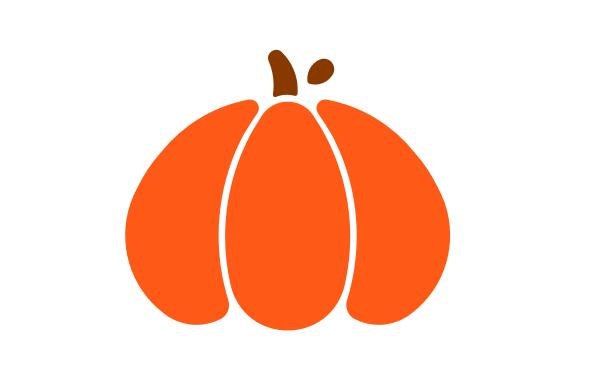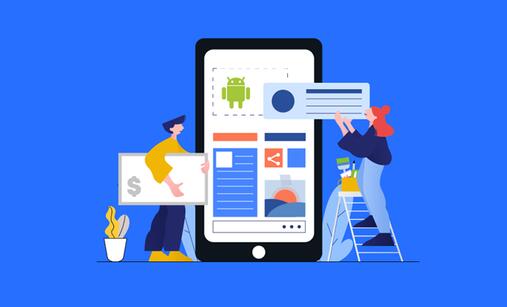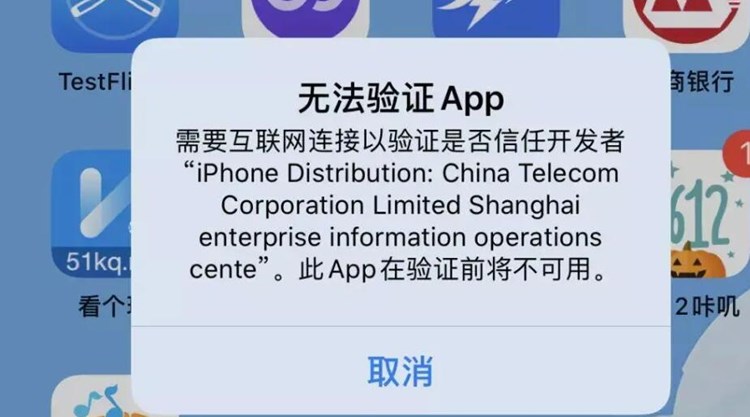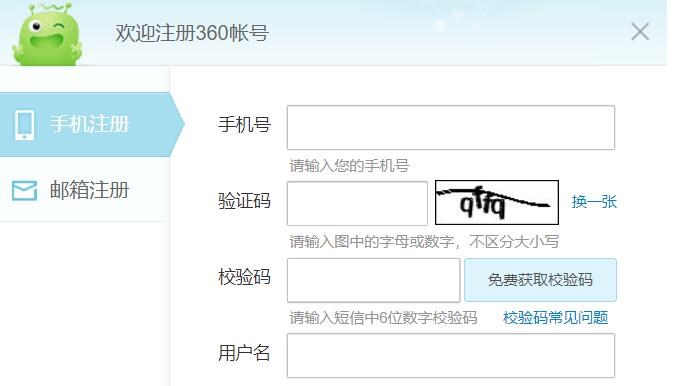TF(TensorFlow)是一种流行的机器学习框架,由Google开发并维护。它可以在多种平台上运行,包括桌面、移动设备和云端。在苹果设备上,TF可以通过Core ML框架来实现。Core ML是苹果公司推出的一种机器学习框架,它可以将训练好的模型转换成可以在iOS设备上运行的格式。在本文中,我们将介绍如何将TF模型转换成Core ML格式并在iOS设备上使用。
1. 准备工作
在开始之前,我们需要确保已经安装了以下软件:
– TensorFlow 1.13或更高版本
– Xcode 10或更高版本
– TensorFlow的Python API
2. 导出TF模型
首先,我们需要在Python中定义一个TF模型,并将其导出为一个pb文件。这个pb文件包含了TF模型的所有权重和结构信息。
导出模型的代码如下:
“`python
import tensorflow as tf
# 定义模型
input_tensor = tf.placeholder(tf.float32, shape=[None, 28, 28, 1], name=’input_tensor’)
conv1 = tf.layers.conv2d(inputs=input_tensor, filters=32, kernel_size=[5, 5], padding=’same’, activation=tf.nn.relu)
pool1 = tf.layers.max_pooling2d(inputs=conv1, pool_size=[2, 2], strides=2)
conv2 = tf.layers.conv2d(inputs=pool1, filters=64, kernel_size=[5, 5], padding=’same’, activation=tf.nn.relu)
pool2 = tf.layers.max_pooling2d(inputs=conv2, pool_size=[2, 2], strides=2)
flatten = tf.layers.flatten(inputs=pool2)
dense1 = tf.layers.dense(inputs=flatten, units=1024, activation=tf.nn.relu)
dropout = tf.layers.dropout(inputs=dense1, rate=0.4)

logits = tf.layers.dense(inputs=dropout, units=10)
# 导出模型
with tf.Session() as sess:
sess.run(tf.global_variables_initializer())
saver = tf.train.Saver()
saver.save(sess, ‘model.ckpt’)
tf.train.write_graph(sess.graph_def, ‘.’, ‘model.pb’, as_text=False)
“`
这个代码定义了一个简单的卷积神经网络,用于对MNIST手写数字数据集进行分类。我们将这个模型导出为一个pb文件,并将它保存在当前目录下。
3. 转换为Core ML格式
接下来,我们需要将pb文件转换为Core ML格式。为此,我们可以使用Apple提供的tfcoreml工具。这个工具可以自动将TF模型转换为Core ML格式,并生成Swift或Objective-C代码,用于在iOS应用中使用。
首先,我们需要安装tfcoreml工具。在终端中输入以下命令:
“`bash
pip install tfcoreml
“`
安装完成之后,我们可以使用以下命令将pb文件转换为Core ML格式:
“`bash
tfcoreml.convert(tf_model_path=’model.pb’,
mlmodel_path=’model.mlmodel’,
output_feature_names=[‘dense_1/BiasAdd:0’],
input_name_shape_dict={‘input_tensor:0’: [None, 28, 28, 1]},
image_input_names=[‘input_tensor:0’],
image_scale=1/255.0)
“`
这个命令将pb文件转换为Core ML格式,并将其保存为model.mlmodel文件。其中,output_feature_names参数指定了输出节点的名称,input_name_shape_dict参数指定了输入节点的名称和形状,image_input_names参数指定了图像输入的节点名称,image_scale参数指定了图像像素值的缩放因子。
4. 在iOS应用中使用
现在,我们已经将TF模型转换为了Core ML格式,并将其保存为了model.mlmodel文件。接下来,我们可以在iOS应用中使用这个模型进行推断。
在Xcode中创建一个新的iOS应用,并将model.mlmodel文件添加到项目中。然后,在ViewController.swift文件中添加以下代码:
“`swift
import UIKit
import CoreML
class ViewController: UIViewController {
override func viewDidLoad() {
super.viewDidLoad()
let model = MNIST()
guard let image = UIImage(named: “test.png”), let pixelBuffer = image.pixelBuffer() else {
fatalError()
}
guard let output = try? model.prediction(input_tensor: pixelBuffer) else {
fatalError()
}
print(output.classLabel)
}
}
extension UIImage {
func pixelBuffer() -> CVPixelBuffer? {
let width = Int(self.size.width)
let height = Int(self.size.height)
let attrs = [kCVPixelBufferCGImageCompatibilityKey: kCFBooleanTrue,
kCVPixelBufferCGBitmapContextCompatibilityKey: kCFBooleanTrue] as CFDictionary
var pixelBuffer: CVPixelBuffer?
let status = CVPixelBufferCreate(kCFAllocatorDefault,
width,
height,
kCVPixelFormatType_OneComponent8,
attrs,
&pixelBuffer)
guard let buffer = pixelBuffer, status == kCVReturnSuccess else {
return nil
}
CVPixelBufferLockBaseAddress(buffer, CVPixelBufferLockFlags(rawValue: 0))
defer {
CVPixelBufferUnlockBaseAddress(buffer, CVPixelBufferLockFlags(rawValue: 0))
}
let pixelData = CVPixelBufferGetBaseAddress(buffer)
let rgbColorSpace = CGColorSpaceCreateDeviceGray()
guard苹果调试证书 let context = CGContext(data: pixelData,
width: width,
height: height,
bitsPerComponent: 8,
bytesPerRow: CVPixelBufferGetBytesPerRow(buffer),
space: rgbColorSpace,
bitmapInfo: CGImageAlphaInfo.none.rawValue) else {
return nil
}
context.translateBy(x: 0, y: CGFloat(height))
context.scaleBy(x: 1, y: -1)
UIGraphicsPushContext(context)
self.draw(in: CGRect(x: 0, y: 0, width: self.size.width, height: self.size.height))
UIGraphicsPopContext()
return pixelBuffer
}
}
“`
这个代码使用Core ML框架对一个手写数字图像进行分类。它首先加载了model.mlmodel文件,并将图像转换为一个CVPixelBuffer对象