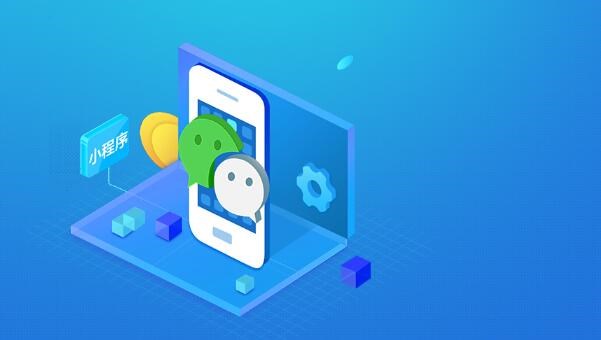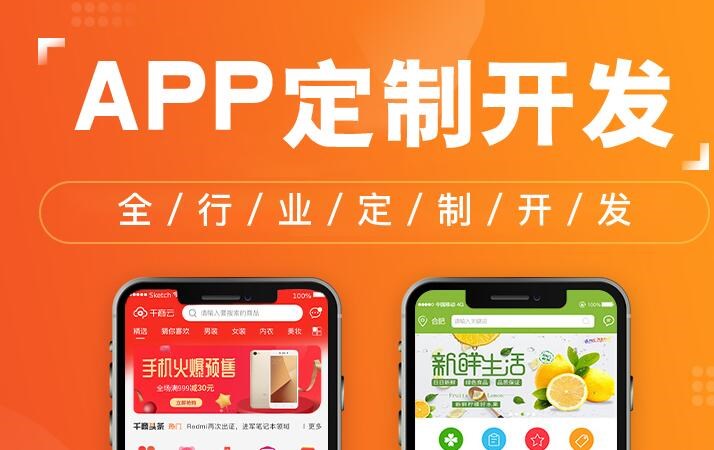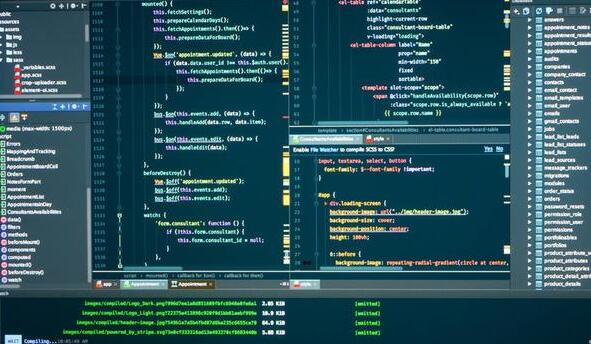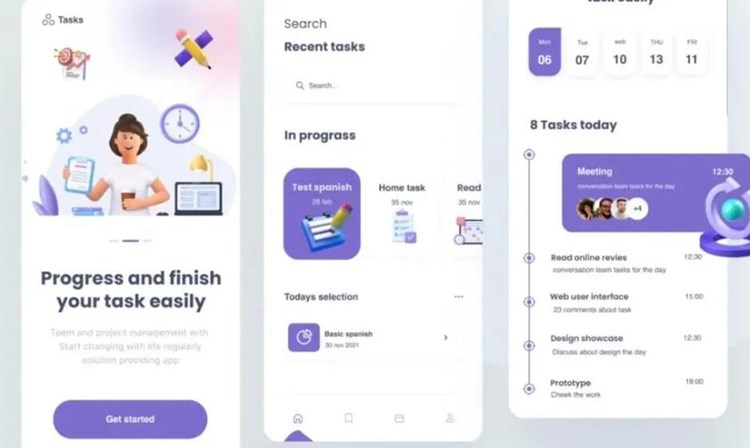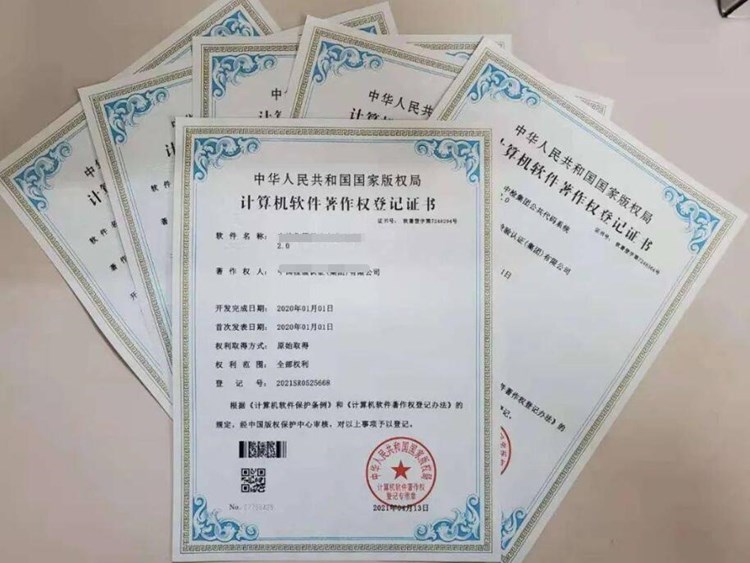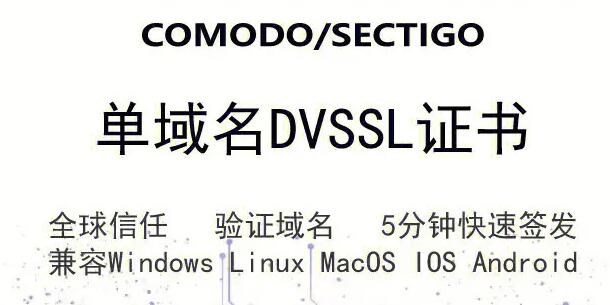在Visual Studio 2015中,可以使用 Xamarin 开发工具创建跨平台的移动应用程序,包括 Android 和 iOS。在本教程中,我们将会演示如何在 Visua安卓APP开发l Studio 2015 内使用 Xamarin 开发 Android 应用程序,并为该应用创建一个登录界面。
# 准备工作
1. 安装 Visual Studio 2015(Community、Professional 或 Enterprise版本均可)。
2. 安装 Xamarin。通常在 Visual Studio 安装过程中可以选择 Xamarin 作为一个组件。如果没有安装 Xamarin,可以在 https://www.xamarin.com 实现下载并安装。
# 创建 Android 项目
1. 打开 Visual Studio 2015,选择 “新建项目…”。
2. 在模板中选择 “Installed > Templates > Visual C# > Android > Blank App(Android)”。
3. 为项目命名,例如 “LoginApp”,然后点击 “确定”。
Visual Studio 将会创建一个新的基于 Xamarin 的 Android 应用项目。
# 设计登录界面
1. 在解决方案资源管理器中展开 “Resources > layout” 目录,打开 “Main.axml” 文件以编辑 Android 应用的 UI。
2. 使用设计器或代码创建登录界面。这里先以代
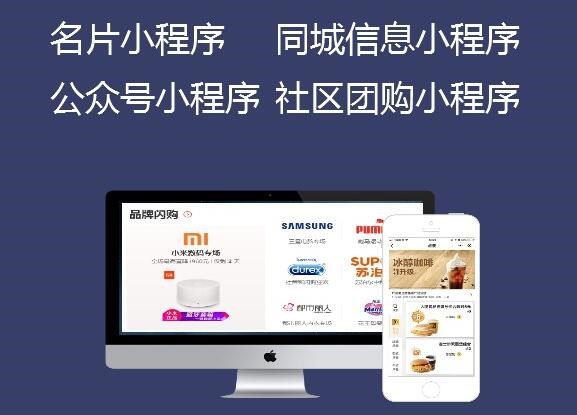
码为例,将以下 XML 代码替换 “Main.axml” 文件的内容:
“`xml
android:id=”@+id/loginRelativeLayout”
android:layout_width=”match_parent”
android:layout_height=”match_parent”
android:padding=”20dp” >
android:id=”@+id/loginTitle”
android:layout_width=”match_parent”
android:layout_height=”wrap_content”
android:text=”登录”
android:textSize=”24sp”
android:gravity=”center” />
android:id=”@+id/usernameInput”
android:layout_width=”match_parent”
android:layout_height=”wrap_content”
android:hint=”用户名”
android:inputType=”text”
android:layout_below=”@+id/loginTitle”
android:layout_marginTop=”20dp” />
android:id=”@+id/passwordInput”
android:layout_width=”match_parent”
android:layout_height=”wrap_content”
android:hint=”密码”
android:inputType=”textPassword”
android:layout_below=”@+id/usernameInput”
android:layout_marginTop=”10dp” />
android:id=”@+id/loginButton”
android:layout_width=”match_parent”
android:layout_height=”wrap_content”
android:text=”登录”
android:layout_below=”@+id/passwordInput”
android:layout_marginTop=”20dp” />
“`
3. 保存 “Main.axml” 文件。
# 编写登录逻辑
1. 在解决方案资源管理器中展开 “LoginApp” 项目,打开 “MainActivity.cs”。
2. 在 MainActivity 类中找到 OnCreate(Bundle) 方法,在该方法内添加以下代码,以关联布局中的控件:
“`csharp
Button loginButton = FindViewById
EditText usernameInput = FindViewById(Resource.Id.usernameInput);
EditText passwordInput = FindViewById(Resource.Id.passwordInput);
“`
3. 为登录按钮添加点击事件监听器,使用以下代码:
“`csharp
loginButton.Click += delegate
{
// 处理登录逻辑
};
“`
4. 在登录按钮的点击事件中,添加登录验证逻辑。在这个示例中,我们简单地实现一个验证成功的条件。实际开发中,您可能需要将这些信息传递给服务器以验证登录凭据。
“`csharp
loginButton.Click += delegate
{
string username = usernameInput.Text;
string password = 安卓app制作passwordInput.Text;
if (username == “admin” && password == “123456”)
{
// 登录成功
Toast.MakeText(this, “登录成功!”, ToastLength.Short).Show();
}
else
{
// 登录失败
Toast.MakeText(this, “登录失败,请检查您的用户名和密码。”, ToastLength.Short).Show();
}
};
“`
5. 保存 “MainActivity.cs” 文件。
现在您已经创建了一个简单的 Android 登录界面,并编写了相应的登录验证逻辑。接下来,您可以测试该应用程序。可以通过连接 Android 设备,或使用 Android 模拟器测试应用。为了确保测试顺畅,请确保按照 https://developer.android.com/studio/run/emulator 官方文档中的说明设置好 Android 模拟器。